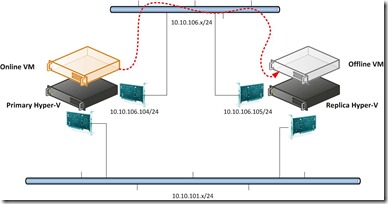 To continue the previous article, I will introduce “Step by Step” to you when we have already apply for the self-signed certificate.
To continue the previous article, I will introduce “Step by Step” to you when we have already apply for the self-signed certificate.Add a record into hosts fileOn Primary Node
Due to this computer never join AD, we have to modify the hosts file to map hostname to IP address and its value will be the Replica Server information. Of course, it is another method to add this record into DNS server.
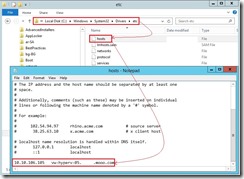 The “AS-IS” of the name resolution
The “AS-IS” of the name resolution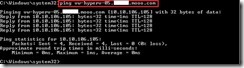 On Replica Node
On Replica NodeTo do the same activity “map hostname to IP address in hosts file” for name resolution
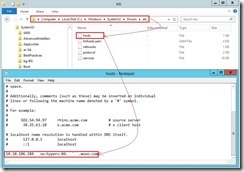
Enable & Configure Replica on Replica NodeIn Hyper-V Manager, select Replica node as “VW-HYPERV-05” next to click Hyper-V Settings… link
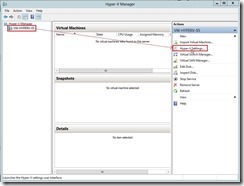 In Hyper-V Settings, select Replication Configuration Enabled as a Replica server and click Enable this computer as a Replica server check box. In Authentication and ports combo box, enable Use certificate-based Authentication (HTTPS) check box next to click Select Certificate… button
In Hyper-V Settings, select Replication Configuration Enabled as a Replica server and click Enable this computer as a Replica server check box. In Authentication and ports combo box, enable Use certificate-based Authentication (HTTPS) check box next to click Select Certificate… button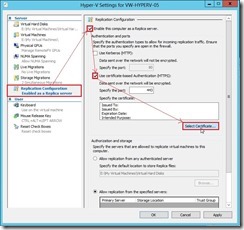 In Windows Security dialog, select one certificate to be used for the authentication next to click OK button.
In Windows Security dialog, select one certificate to be used for the authentication next to click OK button.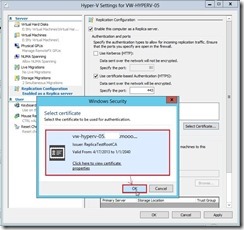 So does that this certificate information will show up in Specify the certificate field.
So does that this certificate information will show up in Specify the certificate field.In Authorization and storage combo box, we will choose Allow replication from the specified servers option next to click Add… button.
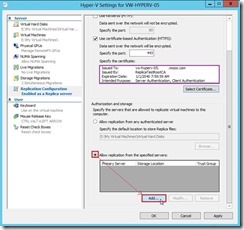 In Add Authorization Entry dialog, write down the primary server, the default location to store replica files, and the trust group next to click OK button.
In Add Authorization Entry dialog, write down the primary server, the default location to store replica files, and the trust group next to click OK button.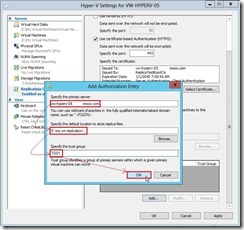 If the setting is right about Allow replication from the specified servers, click OK button to close this procedure.
If the setting is right about Allow replication from the specified servers, click OK button to close this procedure.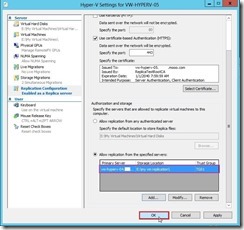 Suddenly, the alert message will show up and tell us to confirm whether inbound TCP 443 port traffic is allowed in the firewall rule. If no any question, click OK button to complete the Replica setting.
Suddenly, the alert message will show up and tell us to confirm whether inbound TCP 443 port traffic is allowed in the firewall rule. If no any question, click OK button to complete the Replica setting.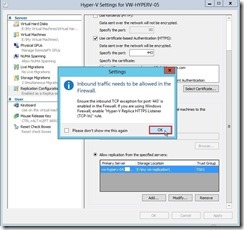
Enable VM Replication on Primary NodeIn Hyper-V Manager, right-click one VM next to select Enable Replication… in menu to launch the Enable Replication wizard.
 In Before You Begin dialog, click Next > button
In Before You Begin dialog, click Next > button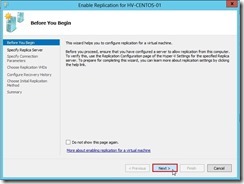 In Specify Replica Server dialog, write down Replica server name as “vw-hyperv-05.xxx.mooo.com” next to click Next > button
In Specify Replica Server dialog, write down Replica server name as “vw-hyperv-05.xxx.mooo.com” next to click Next > button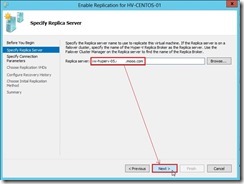 In Specify Connection Parameters dialog, click Select Certificate… button
In Specify Connection Parameters dialog, click Select Certificate… button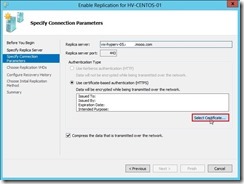 In Windows Security dialog, select one certificate to be used for authentication next to click OK button
In Windows Security dialog, select one certificate to be used for authentication next to click OK button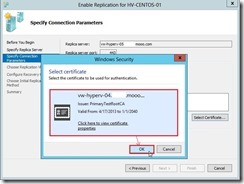 So does that the imported certificate will show up. If no any question,click Next > button to go ahead.
So does that the imported certificate will show up. If no any question,click Next > button to go ahead.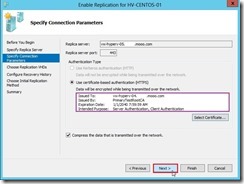 In Choose Replication VHDs dialog, select some virtual Hard Disks that want to be replicated and click Next > button
In Choose Replication VHDs dialog, select some virtual Hard Disks that want to be replicated and click Next > button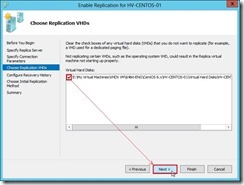 In Configure Recovery History dialog, select Additional recovery points option, specify Number of additional recovery points to be stored, enable Replicate incremental VSS copy every check box, and change the frequency to take Volume shadow Copy Service (VSS) incremental snapshots. If the correction is right, click Next > button to go ahead.
In Configure Recovery History dialog, select Additional recovery points option, specify Number of additional recovery points to be stored, enable Replicate incremental VSS copy every check box, and change the frequency to take Volume shadow Copy Service (VSS) incremental snapshots. If the correction is right, click Next > button to go ahead.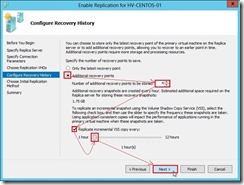 In Choose Initial Replication Method dialog, click Next > button if the default choice can be accepted.
In Choose Initial Replication Method dialog, click Next > button if the default choice can be accepted.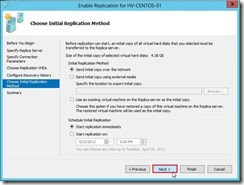 Click Finish button to complete the Enable Replication wizard
Click Finish button to complete the Enable Replication wizard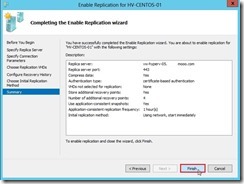 The initial replication will begin to trigger from Primary to Replica server.
The initial replication will begin to trigger from Primary to Replica server.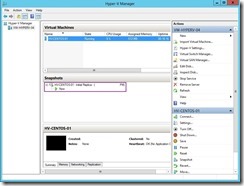 and the data delivery will go through the dedicated replication path until the replication finish.
and the data delivery will go through the dedicated replication path until the replication finish.On Primary Node
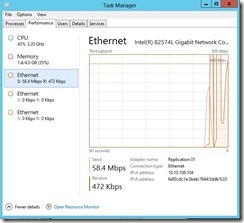
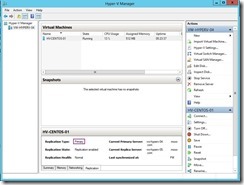
On Replica Node
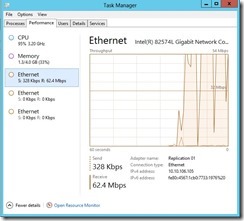
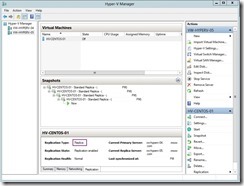
Test Failover on Replica Node
For confirming the replicated VM function on Replica server as it locate on the Primary server, we have to execute a test failover before the system will be online or in the duration of maintenance.
In Hyper-V Manager of Replica server, right-click the VM that want to do “test failover” next to select Replication and Test Failover… link
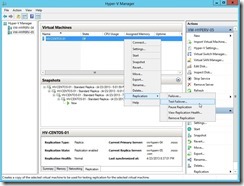 In Test Failover dialog, choose a recovery point next to click Test Failover button
In Test Failover dialog, choose a recovery point next to click Test Failover button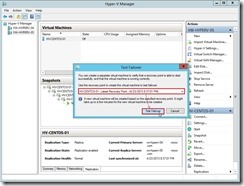 So does that a VM with the name as “VW-CENTOS-01 - Test” will be created. To right-click this VM and select Start in menu.
So does that a VM with the name as “VW-CENTOS-01 - Test” will be created. To right-click this VM and select Start in menu.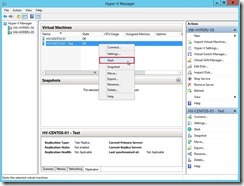 The temporary VM will be online and it doesn’t interrupt the ongoing replication & production VM on Primary node.
The temporary VM will be online and it doesn’t interrupt the ongoing replication & production VM on Primary node.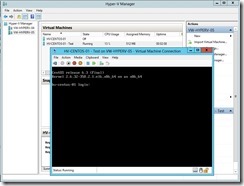 But it have one drawback --- this test VM doesn’t connect to any network by default so that we have to modify the network setting by ourselves.
But it have one drawback --- this test VM doesn’t connect to any network by default so that we have to modify the network setting by ourselves.<<< Hyper-V 3.0 --- the prerequisite of Replica with self-signed certificate (part 9)
沒有留言:
張貼留言