(2).Use ShadowExplorer Utility
We can download from http://www.shadowexplorer.com/downloads.html and install it on 32-bit or 64-bit Windows platform.
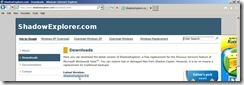 Open this program next to select one volume as “C:” and create time, you can see all contents in right plane.
Open this program next to select one volume as “C:” and create time, you can see all contents in right plane.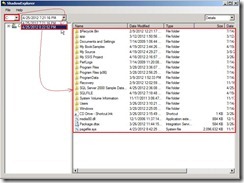 Right-Click the loss data from this and select “Export” to put this data to the special location.
Right-Click the loss data from this and select “Export” to put this data to the special location.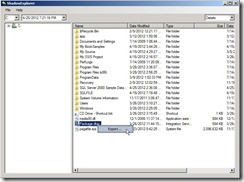 In Server version, we need to do item (1) for creating Shadow Copy.
In Server version, we need to do item (1) for creating Shadow Copy.But in workstation version as 64-bit windows 7, We can directly create it by ShadowExplorer’s “Configure System Protection…”
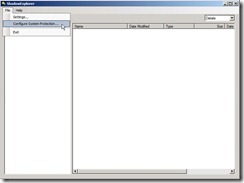 It will pop up the System Properties and press “Create…” button for creating Shadow Copy.
It will pop up the System Properties and press “Create…” button for creating Shadow Copy.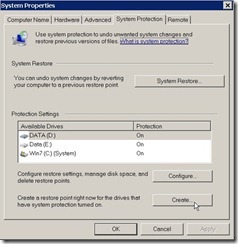
(3).Restore file by Shared Folder in Remote ComputerIf one folder want to be restored, we can make it into shared folder as “\\TEST-SQL-03\sqlfile”
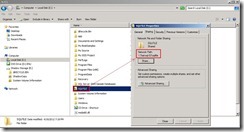 In remote computer with Shadow Copy Client installed, right-click this shared folder next to select “Properties” in menu so that the shared folder property will show up.
In remote computer with Shadow Copy Client installed, right-click this shared folder next to select “Properties” in menu so that the shared folder property will show up.In the proptery of shared folder, click “Previous Versions” tab –> select the right timestamp –> click “Open” button
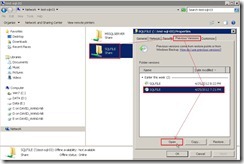 So does that all files will show up behind this shared folder. Now we can select one or some loss files to recover.
So does that all files will show up behind this shared folder. Now we can select one or some loss files to recover.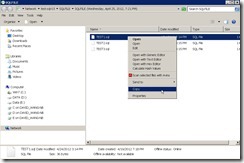 Or If we click “Copy” button and select one path, all files & folders behind the shared folder will be restored into the special path.
Or If we click “Copy” button and select one path, all files & folders behind the shared folder will be restored into the special path.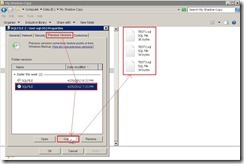
<<< Recover data from Volume Shadow Copy mechanism (part 1 of 2)
沒有留言:
張貼留言